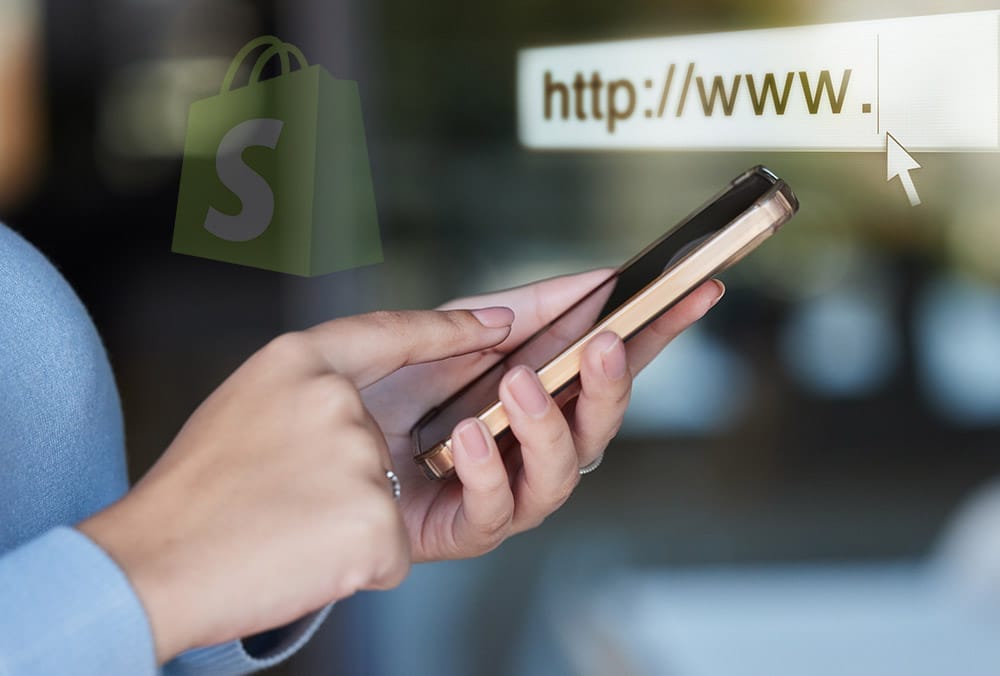The URLs you use for your Shopify store can make or break your search engine rankings and user experience. Crafting SEO-friendly and user-friendly URLs is a crucial aspect of optimizing your online store for success. Almost 95% of Shopify URLs are mobile-friendly and responsive across different devices and screen sizes (Source: Search Engine Journal). When you sign up for Shopify, you are provided with a default domain, which serves as the foundation for your store’s online presence.
Are you making the most of your Shopify URLs? Are they helping you rank higher in search results and providing a seamless user experience for your customers? If you’re not sure, don’t worry – we’ve got you covered with the best practices for Shopify URLs that will strengthen your SEO and keep your customers happy.In this blog post, we’ll dive into the specifics of Shopify URLs and explore how you can optimize them for both search engines and users. Each product, collection, and page in a Shopify store has its own distinct URL, making it essential to manage them effectively. We’ll discuss the importance of URL consistency on Shopify and how it can impact your store’s performance.
From choosing the right URL structure to implementing best practices, we’ll cover everything you need to know to take your Shopify store to the next level. So, let’s get started!
Understanding Shopify URL Structure
URLs on your Shopify store can significantly impact your search engine rankings and the overall user experience. The way you structure your URLs can make or break your online success. Let’s understand them in detail and explore how you can optimize them for better SEO and a seamless customer browsing experience.
Standard URL Structure in Shopify and Basic Components
By default, Shopify generates URLs that follow a specific structure. The standard URL structure in Shopify typically follows a predictable pattern based on the type of content being accessed. Here are some common examples:
- Homepage: https://yourstore.com/
- Product Pages: https://yourstore.com/products/product-name
- Collections: https://yourstore.com/collections/collection-name
- Blog Posts: https://yourstore.com/blogs/blog-name/post-title
- Pages: https://yourstore.com/pages/page-title
Approximately 99.9% of Shopify URLs use HTTPS for secure connections (Source: Search Engine Journal).
Limitations of Shopify URLs
Shopify has several limitations when it comes to URL structure and customization.
- Rigid URL structure – Shopify has a predefined URL structure that cannot be fully customized. For example, pages are always accessible via the /pages/ folder, products via /products/, collections via /collections/, and so on. This rigid structure makes it difficult to create a URL hierarchy that accurately reflects the site’s structure and content organization.
- No sub-categories – Shopify does not allow sub-categories to be added to the URL structure. For instance, if you have a category called “Clothing,” you cannot create a URL like /clothing/shirts/ or /clothing/pants/. Instead, you’re limited to a flat structure, such as /collections/shirts or /collections/pants. This can make it challenging to showcase the site’s taxonomy and make it harder for users and search engines to navigate and understand the content hierarchy.
- Duplicate product URLs – Shopify allows products to be accessible via both the /collections/ and /products/ URL structure. For example, a product called “Blue T-Shirt” could have two URLs: /collections/shirts/blue-t-shirt and /products/blue-t-shirt. This can lead to duplicate content issues, as search engines may interpret these URLs as separate pages with the same content. Duplicate content can negatively impact search engine rankings and create confusion for users.
- 70 character limit for title tags – Shopify limits title tags to 70 characters, which is often too short to effectively communicate the page’s content and relevance. Google measures title tags in pixels, and the ideal length is around 600 pixels or 60 characters. Exceeding this limit can result in the title tag being trimmed in search engine results pages (SERPs), potentially missing essential keywords or information.
- Automatically generated sitemap – Shopify automatically generates a sitemap that cannot be customized. While this is convenient for smaller stores, it can be problematic for larger sites with many pages that should not be indexed, such as blog archives, or pages with duplicate content. An automatically generated sitemap may include these pages, leading to unnecessary crawling and indexing by search engines.
- Noneditable URL slugs – The URL slug is the editable part of the URL, usually the final part after the domain name. In Shopify, the URL slug is limited to the final part of the URL and cannot be used to showcase the site’s hierarchy. For example, if you have a category called “Clothing” and a subcategory called “Shirts,” you cannot create a URL like /clothing/shirts/blue-t-shirt. Instead, you’re limited to a URL like /products/blue-t-shirt, which doesn’t reflect the site’s structure.
Effect of URL Structure on Site Hierarchy
The structure of your URLs plays a crucial role in how search engines interpret the hierarchy and organization of your site. Well-structured URLs can help search engines better understand the relationships between different pages, collections, and products in your store.
Shopify’s Default URL Structure
Shopify’s default URL structure for products and collections consists of the base domain followed by “/collections” or “/products” and then the name of the product or collection. For example:
- yourstore.com/collections/collection-name
- yourstore.com/products/product-name
This default structure is sufficient for basic functionality, but it has some limitations:
- The URLs are not very descriptive or SEO-friendly
- The structure is relatively flat, with all products and collections living directly under the “/collections” and “/products” directories
- There is no built-in way to create a hierarchical category structure with subcategories
Impact on Site Hierarchy
The flat URL structure in Shopify’s default setup means that the site hierarchy is also relatively flat. All products and collections live on the same level, with no ability to nest categories within other categories.
This can make the site structure appear disorganized, especially for stores with a large number of products. It also makes it harder for customers to navigate and find products.
From an SEO perspective, a flat site structure is not ideal. Search engines prefer to see a clear hierarchy, with related content grouped together. A flat structure can dilute link equity and make it harder for pages to rank well.
Customizing URLs to Improve Hierarchy
Shopify does allow you to customize the last part of the URL for products and collections. This can be done through the “Edit Website SEO” when editing a product or collection.
By changing the URL slugs, you can create a more organized site structure that mimics a hierarchical category system. For example:
- yourstore.com/category/subcategory/product-name
- yourstore.com/category/collection-name
This allows you to group related products and collections together, improving the user experience and potentially boosting SEO.
However, it’s important to note that Shopify’s core URL structure cannot be changed. The “/collections”, “/products”, and “/pages” directories will always be present. The customization is limited to the last part of the URL.
Other Considerations
When customizing your Shopify URLs, keep the following in mind:
- Use clear, descriptive keywords in the URLs
- Keep URLs short and concise
- Use hyphens to separate words, not underscores
- Use lowercase letters consistently
- Avoid using tags and categories in the URLs to prevent duplicate content issues
If you’re migrating from another platform, map out how your existing category structure will translate to Shopify’s collection-based system. Be prepared to make some adjustments to your information architecture.
The need to edit default URLs to customize site structure
Given the limitations of the default Shopify URL structure and the importance of well-structured URLs for SEO and user experience, it’s often necessary to edit and customize the default URLs. Over 80% of Shopify stores have customized URLs to reflect their brand names (Source: Search Engine Journal). By doing so, you can:
- Improve Navigation and User Experience
The default URLs do not provide any context about the content hierarchy. Customizing the URLs can help users better understand how products and collections are organized, making it easier for them to find what they’re looking for. - Enhance SEO
Search engines prefer descriptive URLs that reflect the site’s content structure. Default Shopify URLs are often not very SEO-friendly. URL editing can help improve rankings by providing more relevant information to search engines. - Maintain Consistency with Existing Branding
If you’re migrating to Shopify from another platform, you may want to preserve your existing URL structure and branding. Customizing the Shopify URLs can help ensure a seamless transition and maintain brand recognition. - Support a Hierarchical Category Structure
As mentioned earlier, Shopify’s default structure is relatively flat. Editing the URLs allows you to create a more hierarchical category system, with subcategories and nested collections, which can improve both the user experience and SEO.
While Shopify’s default URL structure is functional, customizing your URLs can help improve the site hierarchy, user experience, and SEO. By creating a more organized category structure through URL customization, you can make it easier for customers to find products and for search engines to understand and rank your content.
However, it’s important to keep in mind the limitations of Shopify’s URL structure and to follow best practices for URL optimization. With careful planning and customization, you can create a Shopify site with a clear, effective hierarchy that serves users and search engines.
Product URL structure on Shopify and how to change it?
By default, Shopify assigns a unique web address to each new store in the format of https://[yourstorename].myshopify.com/products/[product-name]. This structure consists of your store’s domain, followed by the /products/ prefix, and then the product’s URL slug or “handle” at the end. While functional, this default domain is not ideal for branding and SEO.
Customizing these URLs can significantly impact your store’s SEO and user experience. On average, a typical Shopify store has around 300 unique URLs for products and collections (Source: Search Engine Journal). A well-structured URL can improve click-through rates, make your pages more discoverable in search engines, and create a more professional and trustworthy impression for your customers.
Steps to Change Product URLs in Shopify
To change the product URL in your Shopify store, follow these steps:
1. Log into your Shopify admin dashboard and go to the “Products” section.
2. Select the product for which you want to change the URL.
3. Scroll down to the “Search engine listing preview” section.
4. Click the “Edit website SEO” button.
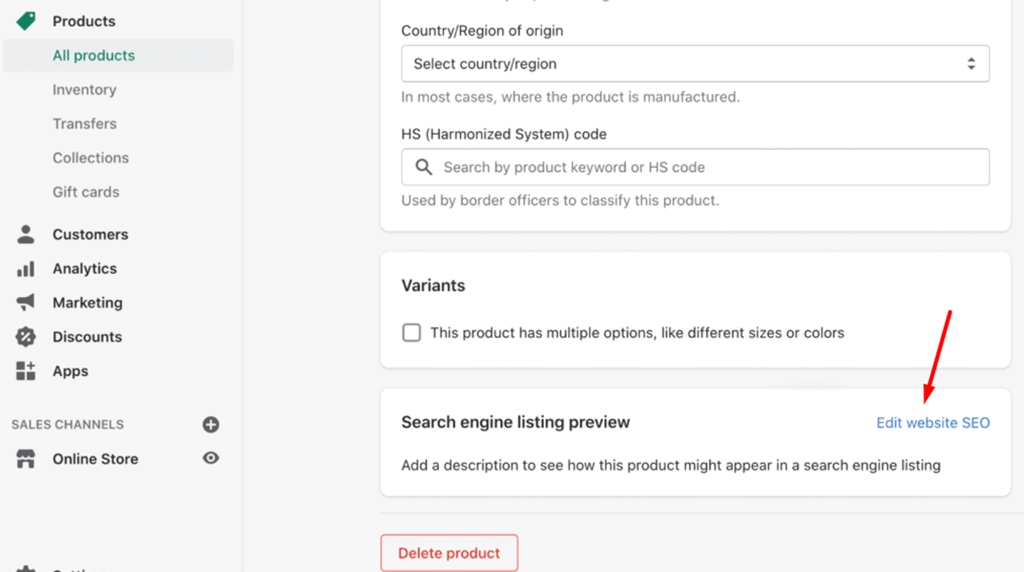
(Click on the Edit Website SEO button)
5. In the “URL and handle” field, you can modify the end part of the URL – the “[product-name]” portion. This is the only part of the URL structure you can change on Shopify.
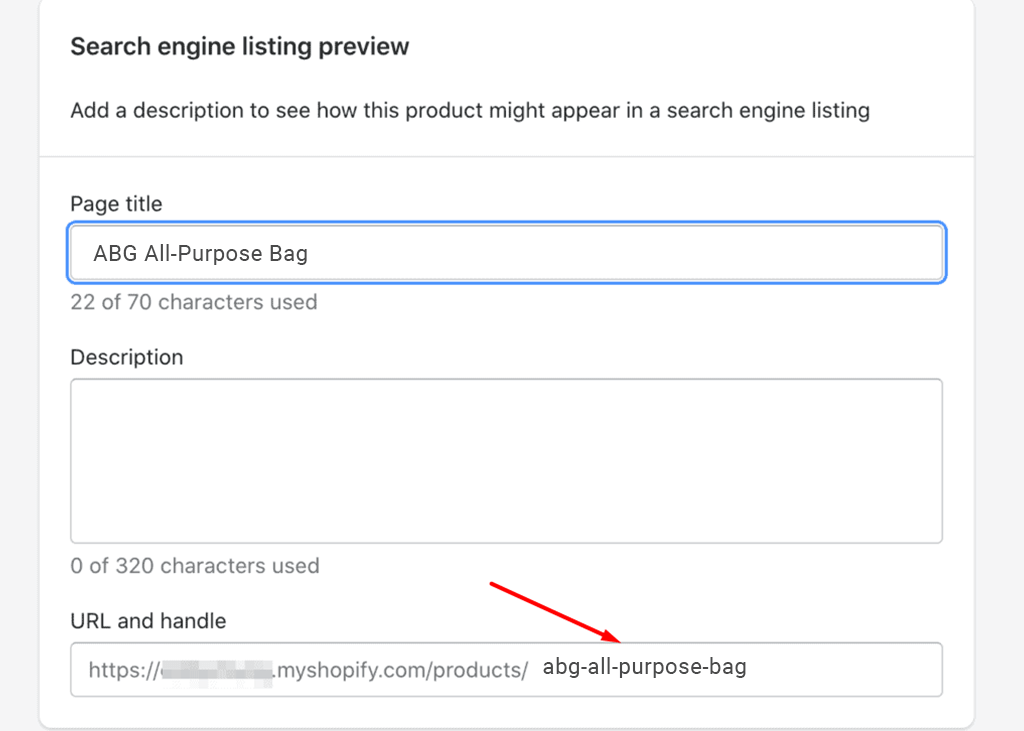
(Modify the End Part of the URL)
6. Once you’ve updated the URL, be sure to click “Save” to apply the changes.
It’s important to note that changing a product’s URL can impact existing links and SEO, so you should set up 301 redirects from the old URL to the new one. This will ensure visitors and search engines can still find the product using the previous URL.
Additionally, you should update any internal links or references to the old product URL throughout your store to point to the new URL. This will provide a seamless experience for your customers.
While Shopify does not allow you to modify the core URL structure (the /products/ prefix), changing the product-specific URL slug can still help optimize your URLs for better search engine visibility and user experience.
How to bulk edit the product URLs for all your products in the store?
For merchants with extensive product catalogs, managing and updating product URLs can be time-consuming and tedious when done manually. However, Shopify provides several methods to efficiently bulk edit product URLs across your entire store.
The main reasons you may need to bulk edit product URLs include:
- Improving SEO – Updating product URLs to be more search engine friendly can help improve your store’s visibility and organic traffic.
- Rebranding – If you’re rebranding your business or products, you’ll likely need to update the URLs to match the new branding.
- Fixing URL issues – If you notice inconsistencies or problems with your existing product URLs, bulk editing can help you address them quickly.
Here are the key methods you can use to bulk edit product URLs in your Shopify store:
Shopify Bulk Editor
The Shopify admin provides a built-in bulk editor tool that allows you to select multiple products and edit their properties, including the product URL handle. Here’s how to use it:
- Go to the Products page in your Shopify admin.
- Select all the products you want to edit by checking the boxes next to them.
- Click “Bulk edit” at the top.
- In the bulk editor, you’ll see a column for “URL handle (SEO)”. You can click in this field to edit the URL handle for each product.
- Once you’ve made your changes, click “Save” to update the product URLs.
CSV Export and Import
You can also bulk edit product URLs by exporting your product data to a CSV file, making the changes in a spreadsheet, and then re-importing the CSV.
- Export your product data to a CSV file from the Products page in your Shopify admin.
- Open the CSV file in a spreadsheet editor like Excel or Google Sheets.
- Locate the “Handle” column and update the URL handles as needed.
- Save the CSV file and re-import it into your Shopify store.
Shopify Apps
For stores with a large number of products, Shopify SEO apps can allow you to edit URLs in bulk, along with other product attributes, which saves a lot of time. Some popular options include:
- Excelify – Allows you to bulk edit product URLs, titles, descriptions, and more.
- Bulk Product Edit – Provides a user-friendly interface for bulk editing product URLs and other attributes.
Shopify API
The Shopify API provides a programmatic way to interact with your store’s data, including products. By using the API, you can write custom code to bulk update product URLs. This method is best suited for stores with a large number of products or those with specific requirements that can’t be met by the other methods.
To use the Shopify API for bulk editing product URLs, you’ll need to:
- Authenticate your application with the Shopify API.
- Retrieve a list of all products in your store using the API.
- Update the URL handles for each product using the API.
- Send the updated product data back to Shopify to save the changes.
By utilizing these methods, you can efficiently update the product URLs across your entire Shopify store without manually editing each product individually.
Shopify collection page URL and how to change a collection URL handle?
Imagine you’re running an online store and want to make it easy for customers to find their desired products. One way to do that is by optimizing your Shopify collection URLs. These seemingly small details can greatly impact your search engine rankings and overall user experience. So, let’s explore the best practices for Shopify collection page URLs.
Shopify Collection Page URL StructureThe typical structure of a Shopify collection page URL is:
https://[yourstorename].myshopify.com/collections/[collection-handle]
Here’s what each part of the URL represents:
- https://[yourstorename].myshopify.com: This is the base URL of your Shopify store.
- /collections/: This is the fixed part of the URL that indicates the page is a collection page.
- [collection-handle]: This is the dynamic part of the URL that represents the specific collection. The collection handle is crucial because it determines how search engines and users will perceive and access your collection pages.
How to Change a Collection URL Handle?
If you’re not happy with the current handle for a collection, you can easily change it. Here’s how:
- Log in to your Shopify admin panel.
- Go to “Products” > “Collections.”
- Find the collection you want to modify and click on it.
- In the “Collection details” section, you’ll see the current “Handle” field.
- Change the handle to your desired new value, following best practices (more on that later).
- Click “Save” at the top of the page.
That’s it! Your collection URL will now reflect the new handle you’ve chosen.
How to change a blog URL for Shopify?
Changing the URL of a blog post in Shopify can help improve your SEO and make your links more user-friendly. Follow these simple steps to update the blog post URL in your Shopify store:
- Log in to your Shopify store’s admin panel.
- Go to ‘Online Store’ and select ‘Blog Posts’.
- Click on the blog whose URL you want to change.
- Scroll down to the ‘Search engine listing preview’ section.
- Click the ‘Edit website SEO’ button.
- In the ‘URL and handle’ field, edit the part of the URL that comes after /blogs/
By following these steps, you can easily update the URL of any blog post in your Shopify store, making it more SEO-friendly and better aligned with your content strategy.
SEO Best Practices for Shopify URLs
Optimizing your Shopify URLs is crucial for improving your store’s search engine visibility and user experience. By following these best practices, you can create SEO-friendly URLs that help your products and content rank higher in search results and attract more qualified traffic to your store.
- Include relevant Keywords in URLs: The URL of a page is one of the first things search engines look at to determine the content and relevance of that page. More than 70% of Shopify URLs include a store name or a relevant keyword for search engine optimization (Source: Search Engine Journal). Including relevant keywords in the URL can help search engines understand what the page is about and improve its visibility in search results.
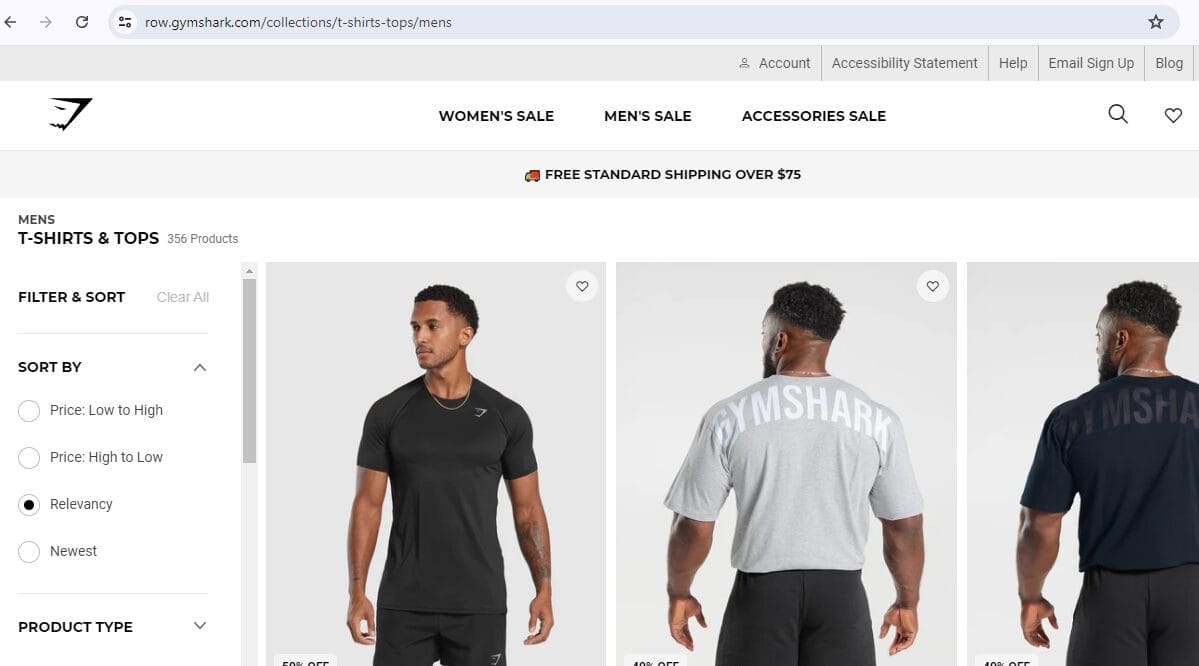
(Example of a URL with Relevant Keywords)
- URL Lengths and Readability: Keep your Shopify URLs concise and easy to read. Avoid lengthy URLs with unnecessary parameters or characters. Descriptive, readable URLs provide a better user experience and are more SEO-friendly.
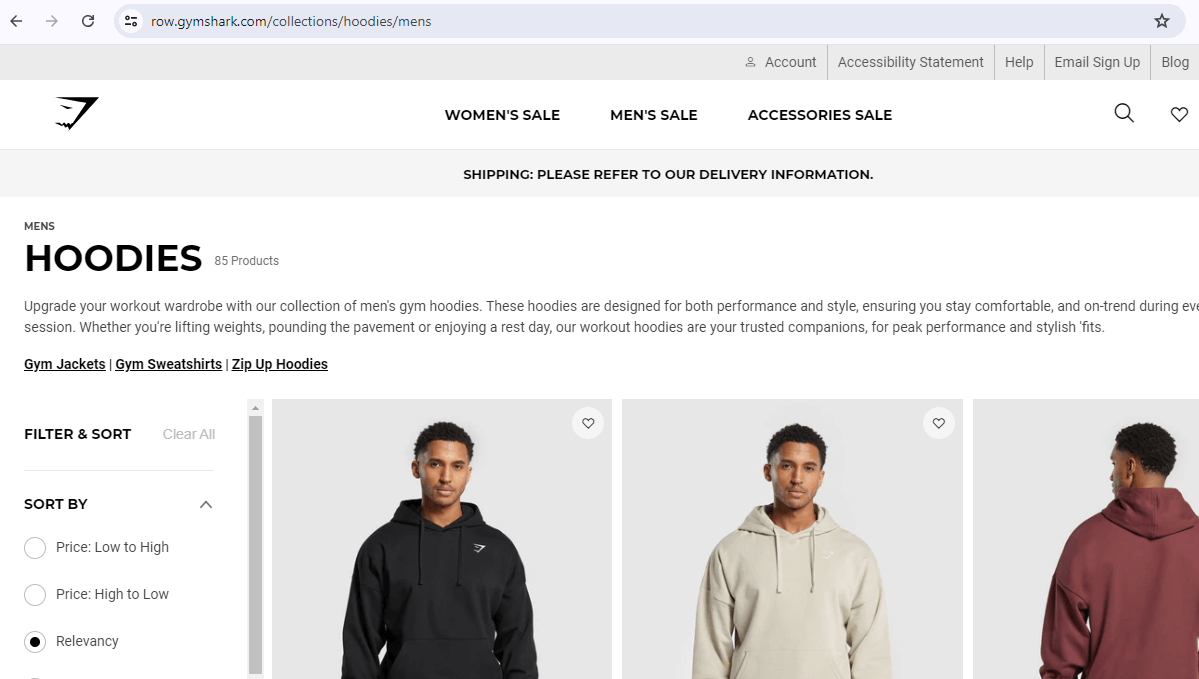
(Example of a Concise and Easy to Read URL)
- Canonical URLs to prevent duplicate content: Shopify automatically generates multiple URLs for the same content, which can lead to duplicate content issues. Use canonical tags to specify the preferred URL and prevent search engines from indexing duplicate versions.

(Example of a Canonical URL)
- Migrating from another platform: If you’re migrating your store from another platform, map out how your existing URL structure will translate to Shopify’s structure. This will help you properly redirect old URLs and maintain your SEO value.

(Migrating from Another platform to Shopify)
- Identify Broken URLs and implement proper Redirects: Regularly audit your Shopify store for any broken links or outdated URLs. When you change a URL, implement 301 redirects to ensure users and search engines are directed to the new, correct location. This preserves your SEO and provides a better user experience.
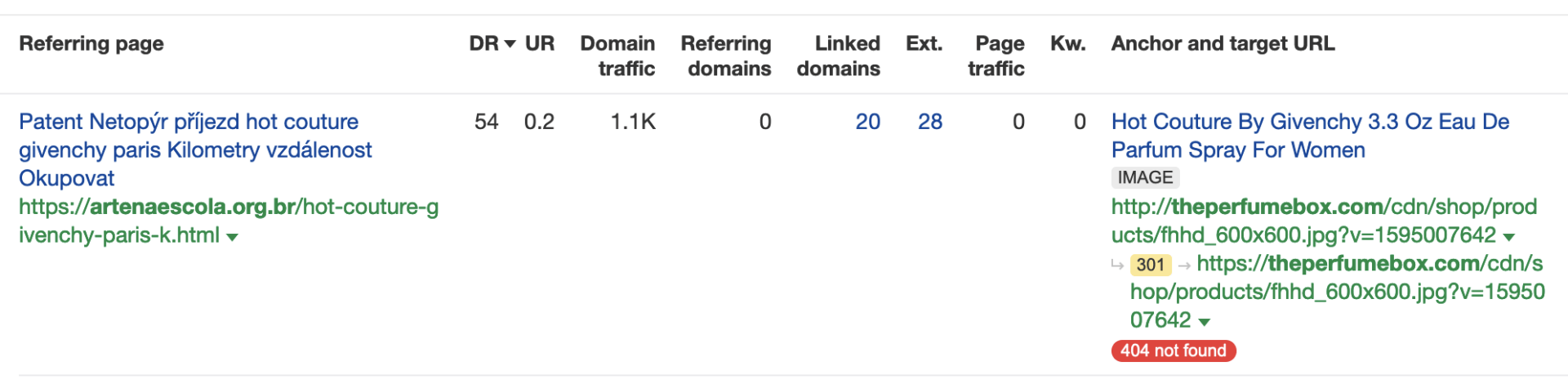
(Example of a Broken Link)
- Do not add numbers inside the URL, add as words like one, two, three: Avoid using numbers directly in your Shopify URLs. Instead, spell out the numbers as words (e.g., “one”, “two”, “three”). This makes the URLs more readable and SEO-friendly.
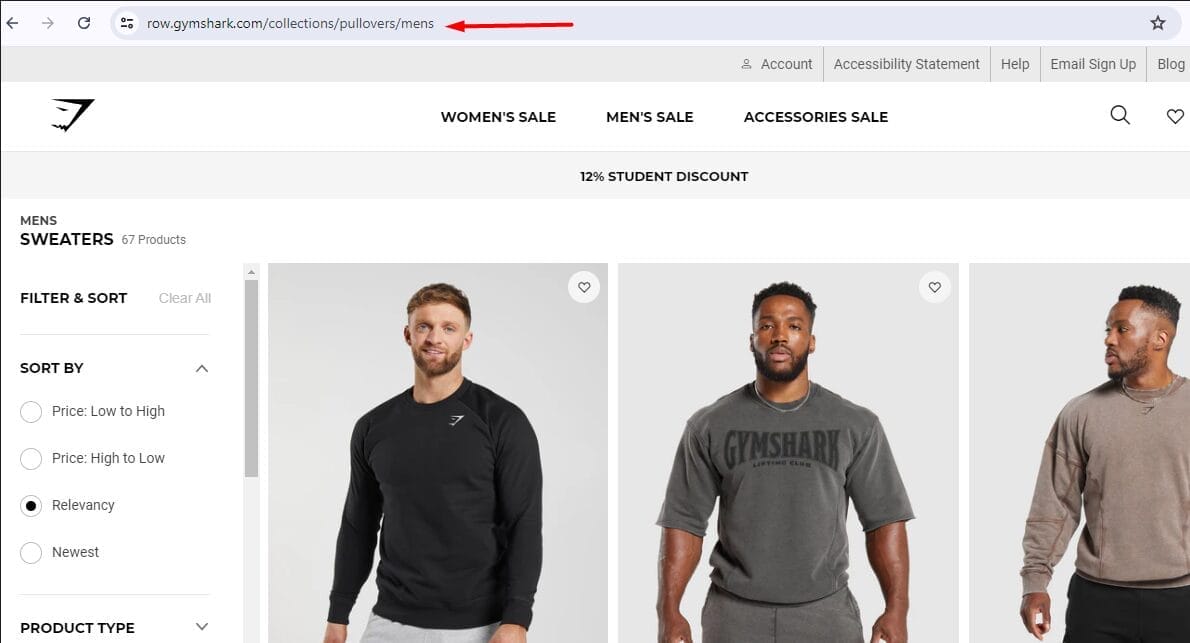
(Example of a URL without Numbers)
- Use hyphens to separate words: Separate words in your Shopify URLs with hyphens (-) rather than underscores (_). Search engines interpret hyphens as word separators, making your URLs more readable and SEO-optimized.
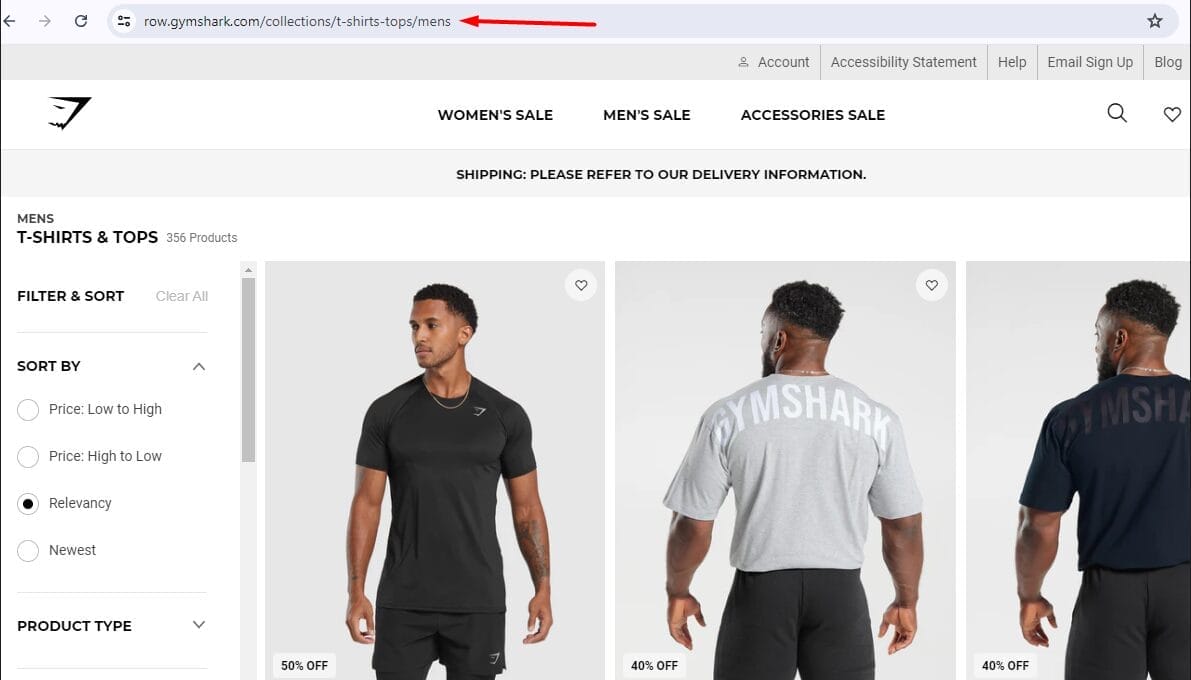
(Example of a URL using Hyphens to Separate Words)
- Prefer static URLs over dynamic ones: Static URLs that don’t contain dynamic parameters are generally more SEO-friendly than dynamic URLs. Shopify’s default URL structure is relatively static, which is beneficial for search engine optimization.
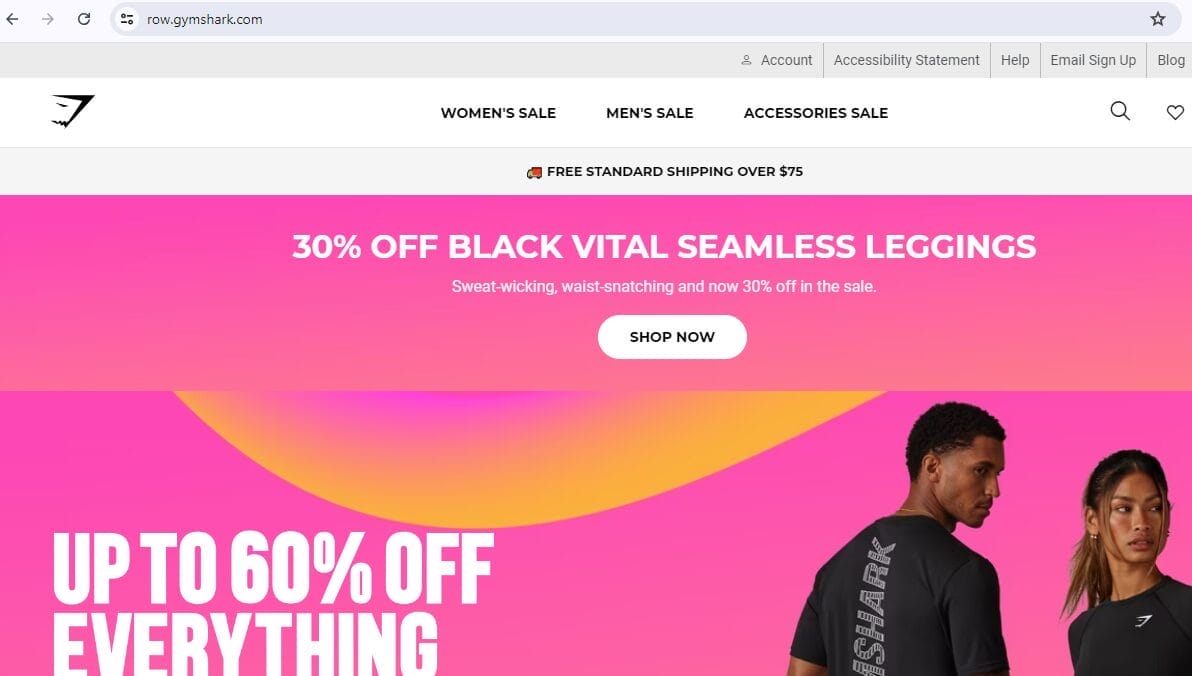
(Example of a Static URL)
Regularly audit URLs and update them in your Shopify Sitemap to give the search engines the most accurate and updated information.
Conclusion
Well-structured Shopify URLs are fundamental to SEO success and enhanced user experience. By implementing the best practices outlined above, you can ensure your Shopify store is easier for customers to navigate and ranks higher on search engine results pages. Whether you’re editing product, collection, or blog URLs, Shopify provides the tools and flexibility needed to tailor your store’s web addresses to your brand and marketing strategies.
Follow these proven strategies, or partner with Visibility Gurus for cost-effective and expert Shopify SEO services. With our expertise, experience, and dedication, we deliver impactful results for your Shopify store!
FAQs
- Are there any limitations or restrictions for customizing Shopify URLs?
Ans. Shopify limits you to only being able to edit the final part of the URL, which is the product name derived from the page title. You cannot eliminate the “/pages/”, “/collections/”, or “/products/” segments from the URL structure. - How do I create a vanity URL for my Shopify store?
Ans. You can create a vanity URL using URL redirects in the Shopify admin. - Shopify URL redirects and 301 vs 302?
Ans. A 301 redirect is permanent and transfers SEO value, while a 302 redirect is temporary. - How to create clean URLs in Shopify?
Ans. Use descriptive keywords, avoid special characters, keep URLs short, and choose a preferred domain format.